You may have received an invitation to take part in an Inter-Club competition. You will find a link in the invitation, what happens next depends on whether or not you have an account.
If you do not have an account or are logged out then clicking on the link will take you to the login page. Either log in or register as a new user (there is a link under the 'Log In' button).
Registering follows the normal pattern, fill in the registration page and click register. You will be sent an email containing a link which you have to click to confirm your account. If the email doesn't appear in your inbox, check your Junk emails. If you don't receive that email use the contact form giving your email address and one will be sent to you by a human being. Delivering email from a website is hard, and some email providers (hotmail and outlook.com in particular) sometimes block emails from this and many other sites. Once you have clicked on the link you can log in.
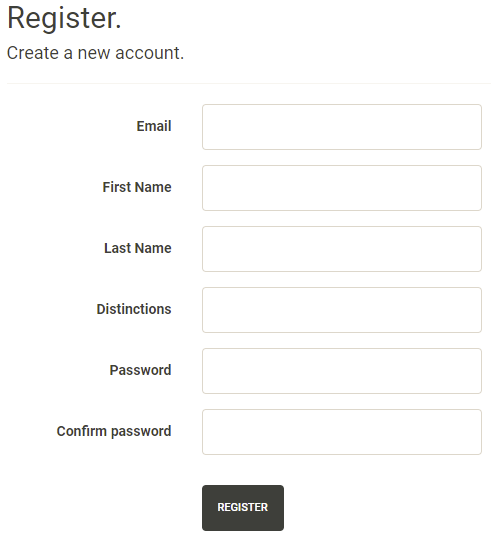
Now you are logged in click the link in your invitation email again, this time you will be taken to the image upload page. Unless...
- someone else has uploaded images for your inter-club competitions in the past and you are taking over, in that case you won't have permission to add your entry; please use the contact form to request the necessary permission.
- you already use imageprepare for your club competitions and belong to more than one club; you will be asked to choose which club you are entering for.
- your club hasn't entered using this site before; enter the name of your club.
Your images will be shown in the order in which they are uploaded. Do not specify the order by putting a number in the image title, if you do it will be shown on the night of the competition.
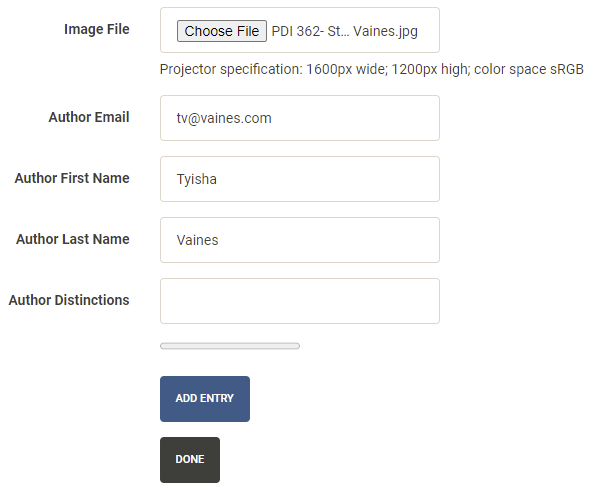
Choose the image file first. You then have to enter the author fields. The system needs a unique key to identify each author and their email address is used for this (it is not used for any other purpose). Please enter the email address carefully. If you don't use imageprepare.com for your club's competitions and your club doesn't permit you to use an entrants real email address then invent a false one for them using your club's domain name, I would suggest firstname.lastname@domain. An example would be [email protected]. When you are filling in this form it will autocomplete the email address based on past entries, once the email address is entered and it recognises it, it will fill in the rest of the fields for you.
When you click 'Add Entry' the image will be uploaded and checked for compliance. The image title is extracted from the image metadata, if it's not there or incorrect enter the correct title on the next page and click the 'Fix It' button.
If the image complies you will be shown the confirmation page.
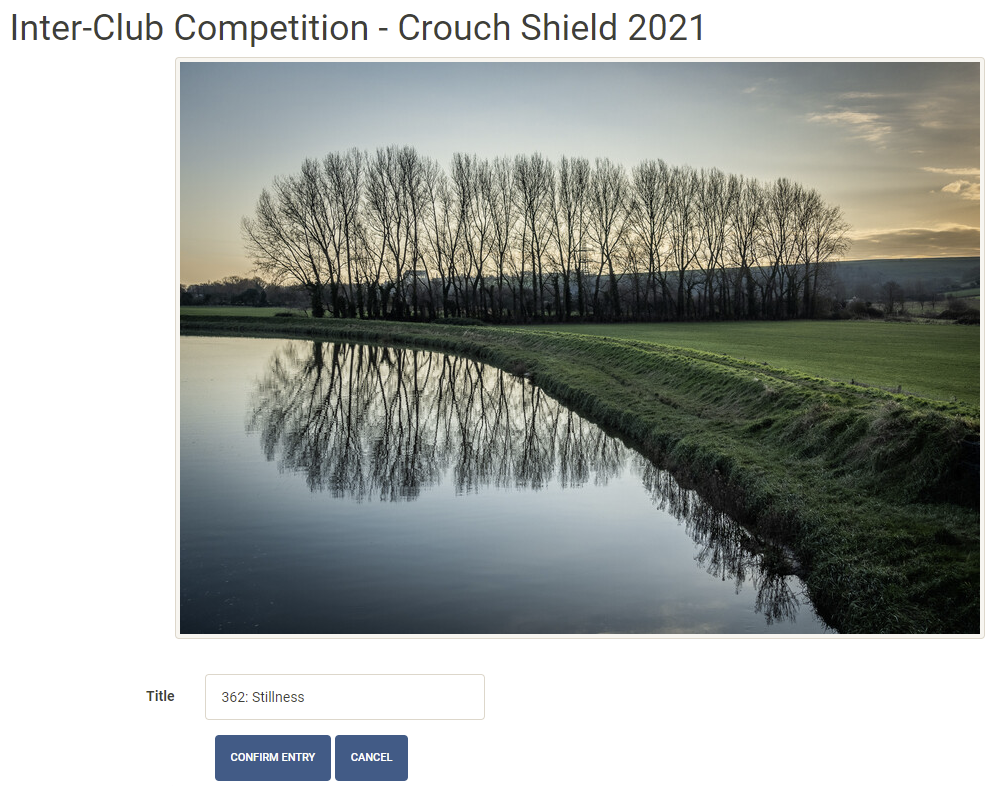
Check the title, change it if it is incorrect (use 'Fix It'), and click 'Confirm Entry'. You also have the option to cancel and start again. The title in this example is incorrect, the number shouldn't be there so you would change the title to Stillness and click 'Fix It' followed by 'Confirm Entry'.
You will now be back on the image entry page.
If an image fails the upload checks you will be taken to this page.
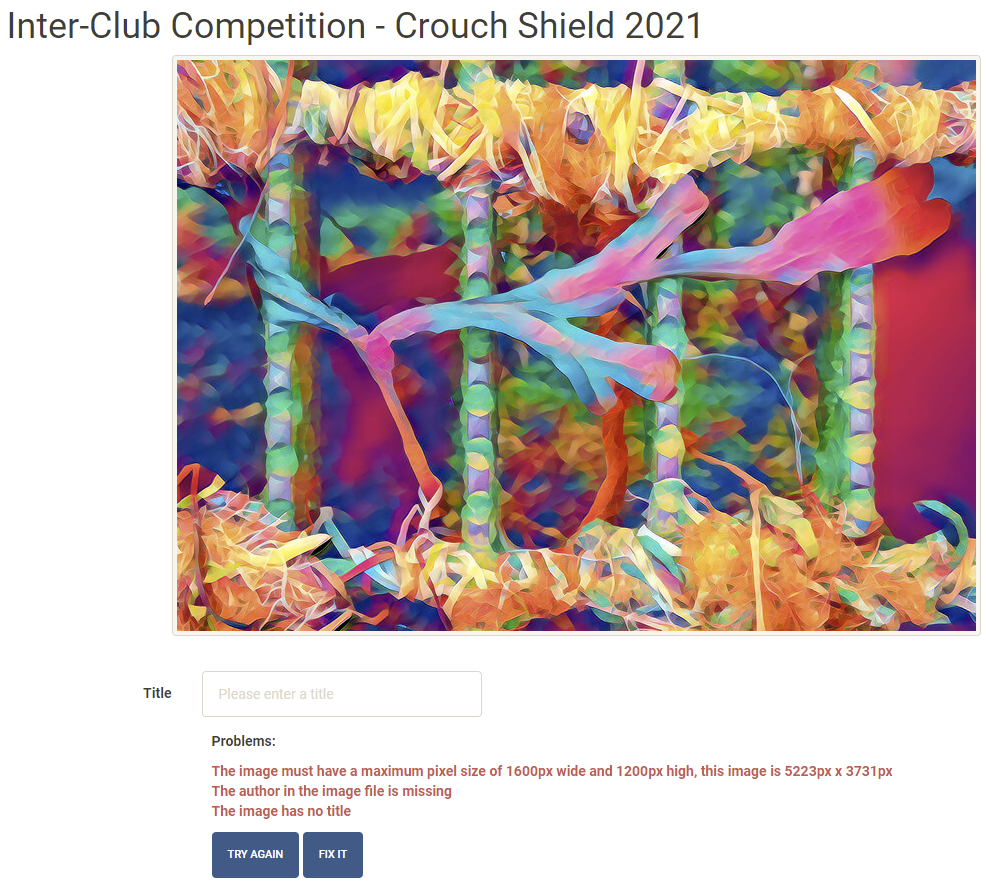
In this case the image size is incorrect and the title image data is missing (this screenshot is out of date, the author metadata isn't used anymore). You now have a choice, correct the image yourself or allow the system to fix it for you. 'Try Again' takes you back to the upload page, 'Fix It' makes the necessary corrections and takes you to the confirmation page.